It's standard procedure that every car owner must do everything to maintain their vehicle. Not only does it include having repairs on external components, but also on its internal features to maximize performance and enjoy the benefits of having a well-maintained car.
Tesla has rolled out over-the-air updates for years to promote safety within its vehicles. Such updates can also protect the vehicles from security concerns, such as component flaws, cyberattacks and other unwanted issues.
Here's how to install over-the-air updates on your Tesla vehicle
Starting Updates On the Tesla App

(Photo : Twitter: @SawyerMerritt)
When an update is available, you can click on the yellow clock icon to show a scheduling window. There, you can select a scheduled time to begin the software update. For future notifications, you can always see if there are any updates by clicking "Controls" and then "Software."
Adjusting Software Update Preferences

(Photo : PEXELS/Vladimir Srajber)
Tesla has also shared how a software update can be updated by selecting Controls > sOFTWARE > Software Update Reference. Owners are also free to choose between Advanced or Standard. Updates will be available once they arrive on the vehicle's configuration and region.
Car owners are also encouraged to select the Owner's Manual, which will display instructions on how to adjust the update preferences. The manual can be viewed by selecting Controls > Service > Owner's Manual. This will display the vehicle's specs, configuration, market region and software version.
IN CASE YOU MISSED IT: Tesla Model Y Could Overtake Toyota Rav4 as Best-Selling Car in US Market This H2 2024
Copyright @ MOTORTIMES, All rights reserved. Do not reproduce without permission.