Navigation systems have become the norm for most vehicles since both owners and carmakers can agree that efficiency is complementary to the driving experience. Google Maps is one platform that offers an outstanding mapping service, but it is not available in all vehicles as standard.
Here's how you can set up Google Maps in Apple CarPlay.
Implement iPhone Updates For Improved Use of Google Maps
To maximize the use of Google Maps, Pocket-lint recommends that you must first update your phone to the latest iOS version. Most likely, the requirement would be iOS 17 and so on. After updating, download the Google Maps app and then proceed to Settings.
Once inside the Settings menu, click the General option, press CarPlay and tap your car. It is worth noting that you need to make sure of the phone's connection to your vehicle before proceeding.
Viewing the Google Maps List, Customization and Plugging USB Port
After selecting CarPlay, click on Customize. Through this option, you can view Google Maps. Afterward, you can either plug your mobile device into the car's USB port or make use of the vehicle's dashboard display for a wireless connection.
You should also notice the interface of CarPlay on the screen. From here on out, you can easily set your destination using Google Maps in CarPlay.
IN OTHER NEWS: All-Electric Peugeot e-408 Debuts With a 270-mile Range, 'Feline' Design
Copyright @ MOTORTIMES, All rights reserved. Do not reproduce without permission.
Galleries